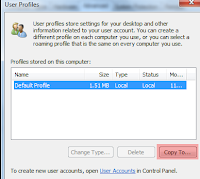
Según el artículo de Microsoft que anexo, para personalizar un perfil de usuario de red predeterminado o un perfil de usuario obligatorio, es necesario personalizar en primer lugar el perfil de usuario local predeterminado. Una vez realizado, ya puedes copiar el perfil de usuario local predeterminado en el recurso compartido correspondiente para convertir ese perfil de usuario en el perfil predeterminado de red o en un perfil de usuario obligatorio.
Cuando el perfil predeterminado se personaliza de la forma descrita en este artículo, éste reconstruye el perfil de origen con un formato que permite que lo utilicen varios usuarios. Se trata del único método de personalización del perfil de usuario predeterminado para el sistema operativo Windows 7. Si intenta utilizar otros métodos para personalizar el perfil, puede provocar que se incluya información extraña en el nuevo perfil de usuario predeterminado. Dicha información podría causar graves problemas relacionados con la aplicación y la estabilidad del sistema operativo.
http://support.microsoft.com/kb/973289
Después de esto, aquí debajo describimos un Workaroun que puedes usar en entornos de testing para modificar el Default User Profile.Tener en cuenta que no está soportado por Microsoft con lo que usarlo bajo vuestra propia resposnsabilidad.
Espero que os sea de utilidad.
Windows 7: Copy A Modified User Profile Over The Default Profile
Below is the work around you can use to modify the Default profile by copying any profile you have previously modified over the Default profile. It is VERY much not supported by Microsoft, but for my limited tests seems to work.
The Steps: After setting up the profile for one user, lets call the account "Test", do the following:
0. Login as an admin user, but NOT Test (you don't want the files in the profile to be locked).
1. Go to c: drive in Explorer (or whatever your system drive is), hit the ALT key, go to the Tools Menu-> Folder Options and start unchecking "Hides" so Explorer sees all files (system, hidden and what not).
2. Go to Users\ and rename "Default" to "Default Back" (we want to keep the old one around in case things go south and we need to but the original Default profile back).
3. Make a copy of "Test", then rename the copy of "Test" (not the original!!!) to "Default".
4. Right click on "Default" and set the permissions so that the "Everyone" and "Users" groups have "Read & Execute", "List Folder Content" and "Read" NTFS permissions (this was the default already when I tested). At this point, you can use the Right click Computer -> "Properties"-> "Advanced System Settings"->"User Profiles" tool to delete the Adrian profile if you like.
5. Try to login as an account that does not already have a profile. If the new user's profile looks like the setting you did for "Test", all is good in the hood.
I have no idea what other problems may crop up later with this method, and keep in mind this is not the way Microsoft wants you to copy profiles. Use at your own risk, but so far these instructions have worked fine when I try to overwrite the Default user profile.
No hay comentarios:
Publicar un comentario